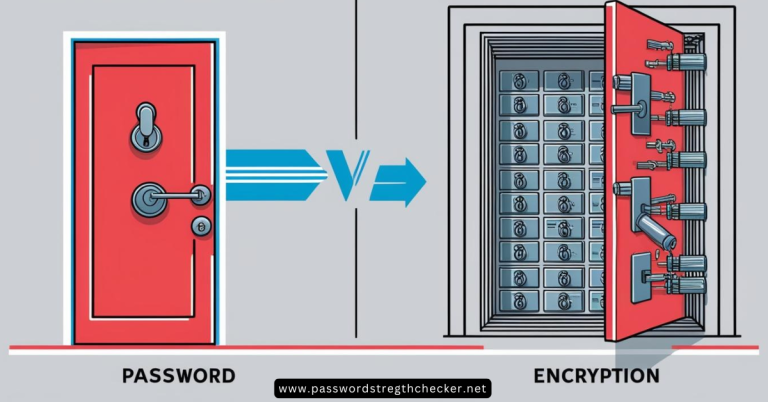Book Appointment Now

How to Add a Password to ZIP Files on Mac: A Complete Guide
In today’s digital age, securing your files is more important than ever. Adding password to zip file mac is a straightforward process that can help protect your sensitive information from unauthorized access. Whether you’re sharing confidential documents or storing personal files, password protection adds an essential layer of security to your compressed archives.
Why Password Protect Your ZIP Files?
Before diving into the methods, it’s important to understand why password protection matters. When you compress files into a ZIP archive, they become more portable but remain vulnerable to unauthorized access. Password protection ensures that only individuals with the correct credentials can extract and view the contents.
Using Terminal: The Built-in Solution
The Terminal method offers a native, powerful way to password-protect your ZIP files on macOS. This command-line approach might seem intimidating at first, but it’s actually quite simple and reliable:
- Launch Terminal from Applications > Utilities
- Use the
cdcommand to navigate to your file location (e.g.,cd Desktop) - Enter:
zip -er archive_name.zip folder_to_compress - When prompted, enter and verify your password

The Terminal won’t display characters as you type your password – this is a security feature, not a malfunction. This method uses strong encryption to protect your files securely.
Creating Protected Archives with Disk Utility
For those who prefer a graphical interface, Disk Utility provides an excellent alternative:
- Organize your files into a single folder
- Open Disk Utility (Applications > Utilities)
- Click File > New Image > Image from Folder
- Select your folder and click Choose
- In the encryption dropdown, select either 128-bit or 256-bit protection
- Create and verify your password

This method actually creates a DMG file, which offers robust encryption and is native to macOS. While not technically a ZIP file, it serves the same purpose and provides excellent security.
Third-Party Applications for Enhanced Features
Several third-party applications offer user-friendly interfaces and additional features for creating password-protected ZIP files:
Archiver
This popular utility provides a streamlined experience:
- Launch Archiver
- Drag your files into the application window
- Click the Archive button
- Select ZIP as your compression format
- Enable encryption by checking the appropriate box
- Set your password
BetterZip
BetterZip offers advanced features and automation:
- Install and launch BetterZip
- Configure a Master Password in settings
- Select AES-256 encryption for maximum security
- Add files via drag and drop
- Let the automatic encryption handle the rest
Best Practices for Password Protection
To ensure your files remain secure:
- Use strong, unique passwords for each archive
- Combine uppercase and lowercase letters, numbers, and symbols
- Avoid using personal information in your passwords
- Store passwords securely using a password manager
- Never share passwords through the same channel as the ZIP file
Accessing Protected ZIP Files
Opening password-protected ZIP files is straightforward:
- Double-click the ZIP file
- Enter the password when prompted
- Archive Utility will handle the extraction automatically
If you receive an “incorrect password” message, double-check for typos and ensure you’re using the correct password.
Understanding Password Strength and Security
When protecting your ZIP files, the strength of your password is crucial. A strong password has high entropy – a measure of randomness that makes it harder to crack. Here’s what makes a password strong:
- Length: Use at least 12 characters
- Complexity: Mix uppercase, lowercase, numbers, and symbols
- Randomness: Avoid patterns or dictionary words
- Uniqueness: Never reuse passwords across different archives
To check your password strength, consider these factors:
- Entropy Score: A password with 70+ bits of entropy is considered strong
- Character Set Size: Using all possible characters (94+) increases strength
- Randomization: True random generation is stronger than patterns
- Predictability: Avoid personal information or common substitutions
You can use online password strength checkers, but never input your actual ZIP file passwords. Instead, use a similar pattern to test the strength of your password strategy.
Security Considerations
Remember that the strength of your protection depends largely on your password choice. While ZIP encryption is generally secure, weak passwords can be compromised using specialized tools. Always use strong passwords and consider using a password manager to keep track of them.
Conclusion
Whether you choose the Terminal method, Disk Utility, or a third-party application, password-protecting your ZIP files on Mac is an essential skill for maintaining file security. Each method has its advantages, so choose the one that best fits your workflow and security needs.
Remember to always store your passwords securely – without the correct password, even you won’t be able to access the protected files. This security measure ensures your sensitive data remains safe from unauthorized access while allowing you to share files confidently with intended recipients.
Frequently Asked Questions
What are the best apps for password protecting ZIP files on Mac?
The top options are BetterZip, Keka, and Archiver. BetterZip offers the most features, while Keka provides the best balance of simplicity and security. Archiver is ideal for beginners due to its user-friendly interface.
How can I use Disk Utility to encrypt a ZIP file?
Open Disk Utility, select File > New Image > Image from Folder, choose your folder, select encryption level, and set a password. This creates a secure DMG file instead of a ZIP.
Are there any free alternatives to Keka for password-protecting ZIP files?
Yes! The built-in Terminal command (zip -er) is completely free. Other free options include The Unarchiver and 7-Zip (available through homebrew).
How does the encryption process differ between ZIP and DMG files?
ZIP files use standard AES encryption, while DMG files use Apple’s native encryption. DMGs are more secure but only work on Mac, while ZIP files are compatible across all platforms.
Can I password protect a ZIP file without using Terminal?
Yes, you can use third-party apps like BetterZip, Keka, or Archiver. These provide simple graphical interfaces for password protection without requiring Terminal commands.