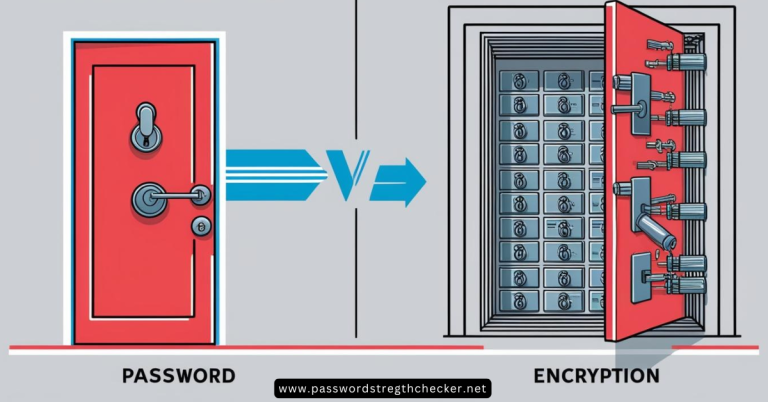Book Appointment Now
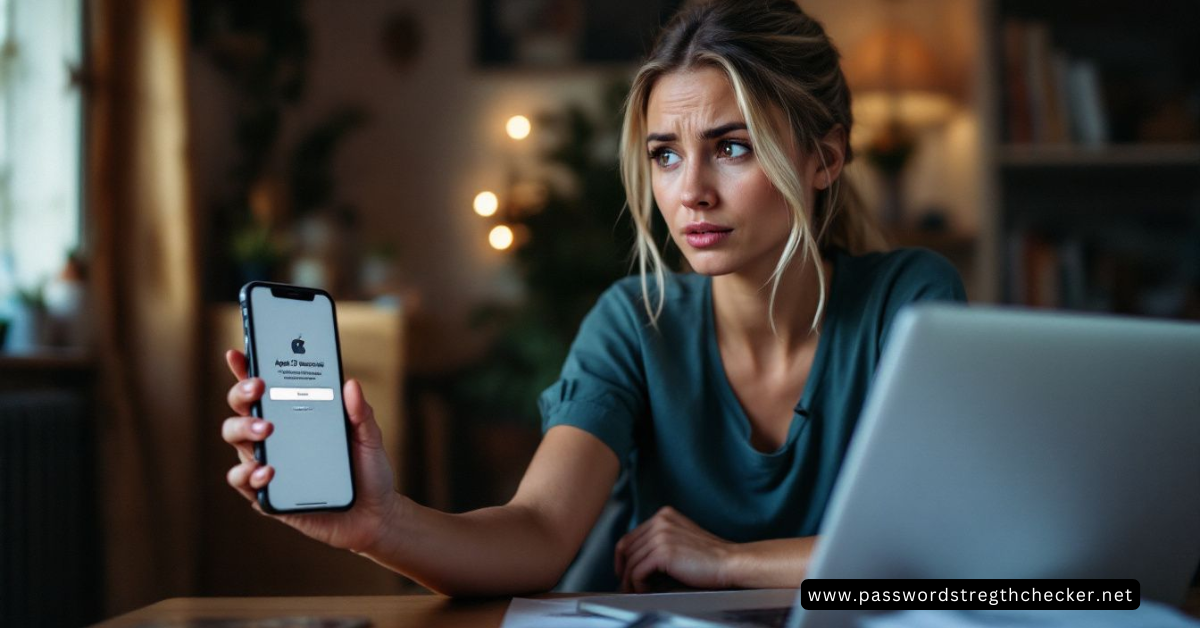
How To Change Apple ID Password: 3 Easy Ways
Forgot your Apple ID password? This can block access to important services like iCloud, the App Store, or Apple Music. Learning how to change Apple ID password is the first step to securing your account again.
Follow this guide for quick and easy steps!
Key Takeaways
- Open “Settings” on your iPhone or Mac to change your Apple ID password. Follow the step-by-step instructions for easy navigation.
- Use a strong password with at least eight characters, including letters, numbers, and symbols. Avoid old passwords or personal details like birthdays.
- Enable two-factor authentication and verify your identity using trusted devices or contact methods linked to your account.
- Reset your password through System Preferences on a Mac or iforgot.apple.com if you don’t have access to a device.
- Secure Apple services like iCloud and App Store by updating your password regularly for improved protection against unauthorized access.
How to Change Your Apple ID Password on an iPhone
Follow the steps to create a new password for better security.
- Open the Settings app on your iPhone
- Tap on your name/Apple ID at the top of the screen
- Select “Sign-In & Security”
- Tap “Change Password”
- Enter your iPhone’s passcode when prompted
- Enter your new password twice to verify it
- Tap “Change” in the top right to confirm
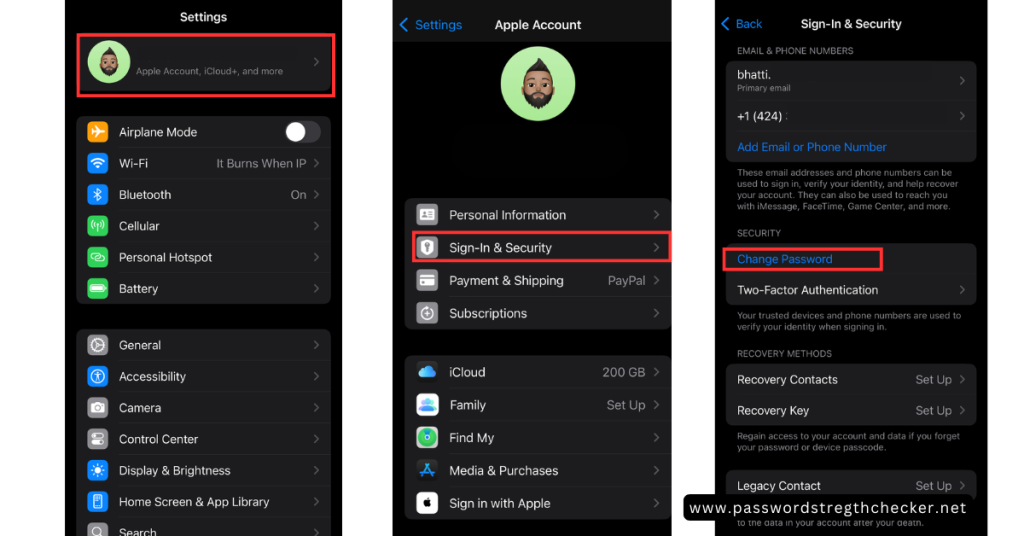
How to Reset Your Apple ID Password on a Mac
You can reset your Apple ID password using the System Settings on your Mac. Confirm your identity to ensure your account stays secure.
Using System Settings to Reset Password
Open the Apple menu on your Mac. Select “System Preferences,” then choose either “Apple ID” or “iCloud,” depending on your macOS version. Click “Password & Security” or find the option labeled “Forgot Apple ID or Password.” Follow the guided steps to reset your password for your Apple account password.
Enter the current unlocking password used for your Mac. This step ensures security before creating a new password for your Apple services and devices. Each model of macOS, including Catalina, Mojave, High Sierra, and earlier versions like Sierra, has slight differences in these steps but follows this general process.
“A strong account starts with secure access.”
Verifying identity safeguards against unauthorized access—read how to confirm yours next!
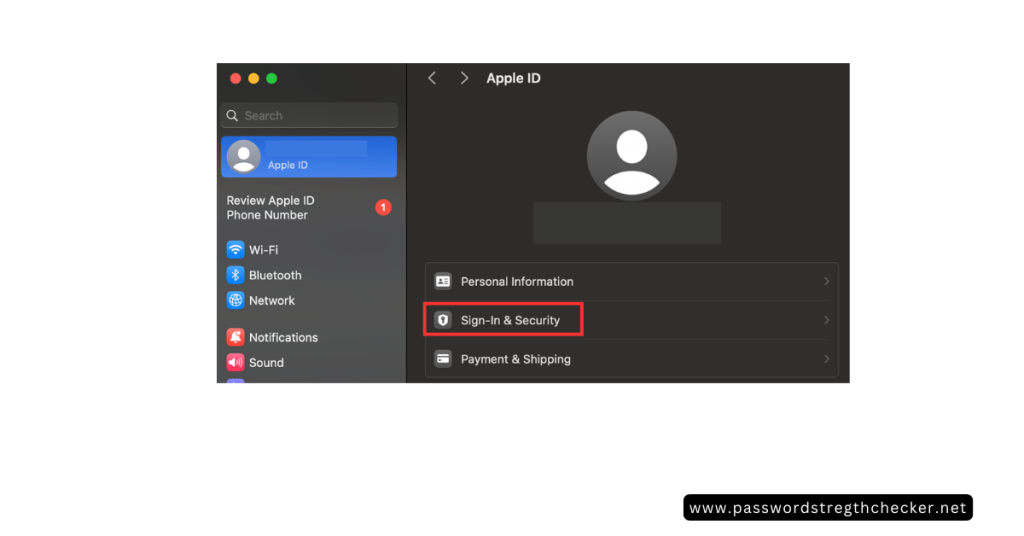
Verifying Your Identity for Security
Enter the password used to unlock your Mac when asked. Complete two-factor authentication by following the on-screen instructions.
Provide a trusted phone number or email address connected to your Apple ID if prompted. Use security questions set up during account creation for additional verification steps before you reset your account password on Mac.
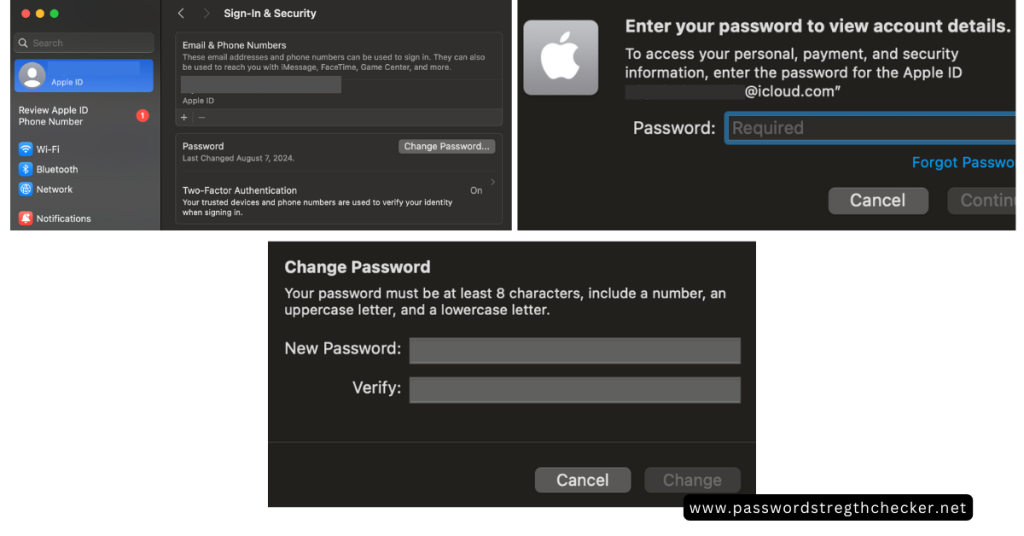
Continue with “Tips for Creating a Strong Apple ID Password.
Tips for Creating a Strong Apple ID Password
Use unique passwords to boost your account’s security. Avoid simple combinations or details related to you.
Use a Combination of Letters, Numbers, and Symbols
Create a strong password by mixing letters, numbers, and symbols. For example, instead of “Password123,” use something like “P@ssw0rd!23” for better security.
Avoid using easy-to-guess details like names or birthdays. Apple support recommends secure passwords to protect your Apple ID and keep your iCloud account safe.
Alternative Web Browser Method
If you can’t access your password through Settings, you can use Safari or any web browser:
- Visit appleid.apple.com
- Sign in to your account
- Select the password option in the Security section
- Enter your current password
- Enter and confirm your new password
- Select “Save” to complete the change
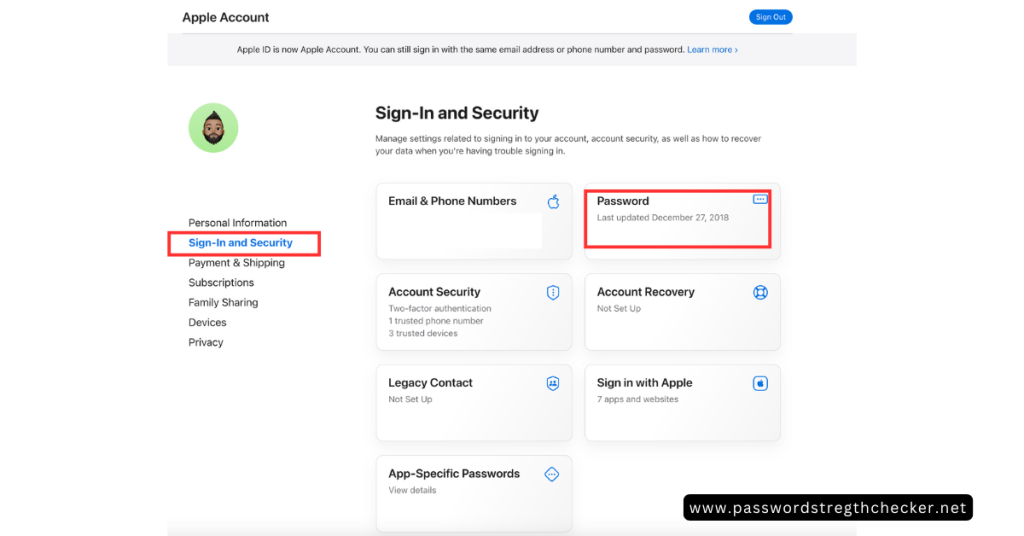
Conclusion
Changing your Apple ID password is simple and boosts your account’s security. Use trusted devices like an iPhone or Mac to follow the steps quickly. If you don’t have access to a device, reset it on the web using iforgot.apple.com.
Protecting your Apple Account keeps services like iCloud, App Store, and more safe. Take action now to secure your digital life!
FAQs
1. How can I change my Apple ID password on an iPhone?
To change your Apple ID password on your iPhone, go to Settings, tap your name at the top, select “Password & Security,” and click “Change Password.” Follow the onscreen instructions to complete the process.
2. What should I do if I forget my Apple ID password?
Click “Forgot Password” on a trusted device or web browser. Enter your email address or phone number linked to your account and follow the steps to reset it.
3. Can I recover my account using a recovery key?
Yes, you can set up a recovery key in advance for added security. If needed, use this key to regain access to your account after answering security questions.
4. Is it possible to reset my Apple ID password without an iPhone?
Yes, you can reset it through other devices like a Mac computer or iPad by signing into “Settings” or via the web browser by visiting Apple’s support page.
5. What is multi-factor authentication for securing an Apple ID?
Multi-factor authentication adds extra protection by requiring both your current password and verification from another trusted device when signing in.
6. Where can I find step-by-step guidance for resetting my password?
Visit Apple’s official support article online or use the Apple Support app available in the App Store (Apple). These resources provide detailed instructions tailored for various devices and services like Find My, VisionOS, macOS Catalina, and more.