Book Appointment Now

Password Manager Extensions: The Ultimate Guide
You know what’s funny? I used to think Chrome’s built-in password manager was all I needed. Boy, was I wrong! After a close call with a phishing attempt last year, I dove deep into the world of password manager extensions, and I’ve got to tell you – they’re absolute game-changers.
Understanding Password Manager Extensions
Let me break down what these nifty tools actually do. Think of a password manager extension as your personal security guard that lives right in your Chrome browser. It’s like having a super-secure digital vault that’s always just one click away. The extension sits quietly in your browser’s toolbar, springing into action whenever you need to log in or create new accounts.
Here’s something that blew my mind when I first started using one: these extensions don’t just store passwords – they create this seamless bridge between your main password manager app and Chrome. It’s pretty sweet how they automatically sync across all your devices without you having to lift a finger.
The basic functionality is pretty straightforward (though I learned this the hard way). When you visit a login page, the extension recognizes it and offers to either fill in your saved credentials or save new ones. But here’s where it gets interesting – the really good ones can:
- Generate super-strong passwords that look like gibberish but are actually fortress-level secure
- Automatically capture and save new passwords as you create them
- Alert you if you’re reusing passwords (guilty as charged, at least in my pre-password manager days!)
- Fill in complex forms with a single click (address, payment info, the works)
Now, let’s talk about what separates the free features from premium ones, because this tripped me up initially. With free versions, you typically get:
- Basic password storage and autofill
- Password generation
- Secure notes (usually limited)
But premium features? That’s where things get serious:
- Advanced multi-factor authentication options
- Dark web monitoring (saved my bacon more than once)
- Priority tech support
- Secure document storage
- Password sharing capabilities
Here’s something crucial I learned about security protocols – legitimate password manager extensions use zero-knowledge encryption. This means even if someone hacks the company’s servers, your passwords stay safe because they’re encrypted before they leave your device. Pretty cool, right?
Top 5 Password Manager Extensions Compared
1Password: The Premium Choice
Let me tell you about my journey with 1Password – it’s been my go-to for the past couple of years, and there’s a good reason why. After trying countless password managers, this one really stood out, especially when I started traveling for work.
First, let’s talk about what makes 1Password’s security special – their zero-knowledge architecture. I remember being skeptical about storing all my passwords in the cloud until I understood how this works. Basically, your master password never leaves your device. Even if someone somehow broke into 1Password’s servers (which hasn’t happened), they’d just find encrypted gibberish. Your secrets stay secret, period.
The Travel Mode feature? Absolute genius. Before a business trip to a country with strict border controls, I was worried about carrying sensitive work data. With Travel Mode, I temporarily removed sensitive vaults from my devices while crossing borders. Once I reached my destination, boom – restored everything with a few clicks. Talk about peace of mind!
Dark web monitoring has saved me more times than I’d like to admit. Last year, it alerted me that my old email password had been leaked in a data breach I hadn’t even heard about. Within minutes, I had changed all associated passwords. The real kicker? It suggests strong, unique passwords for each site, so no more trying to come up with “creative” variations of your dog’s name (we’ve all been there).
The auto-filling features deserve a special mention because they’re just so darn smooth. Unlike some other managers I’ve tried that sometimes struggle with complex forms, 1Password handles everything from basic logins to credit card details like a champ. It even recognizes two-factor authentication fields and fills those automatically if you’ve saved the setup.
Now, let’s talk money – because yes, 1Password isn’t the cheapest option out there. Here’s the current pricing breakdown:
- Individual plan: $2.99/month (billed annually)
- Family plan: $4.99/month for up to 5 people
- Teams plan: $7.99/user/month
- Business plan: $7.99/user/month with additional features
Is it worth it? Well, that depends on your needs. For me, the security features and peace of mind are worth every penny. Plus, the family plan has been great for managing shared passwords with my parents (who aren’t exactly tech-savvy) and keeping everyone’s digital life organized.
A quick heads up about the learning curve – it took me about a week to really get comfortable with all the features. The interface is clean but packed with functionality, so don’t get discouraged if it feels overwhelming at first. Start with the basics (password storage and generation), and gradually explore the advanced features.
One thing that really sets 1Password apart is their attention to detail with the Chrome extension. It’s not just tacked on as an afterthought – it’s a carefully designed tool that makes password management feel effortless. The way it seamlessly integrates with the browser, suggesting strong passwords and saving new logins without interrupting your workflow, is just chef’s kiss.
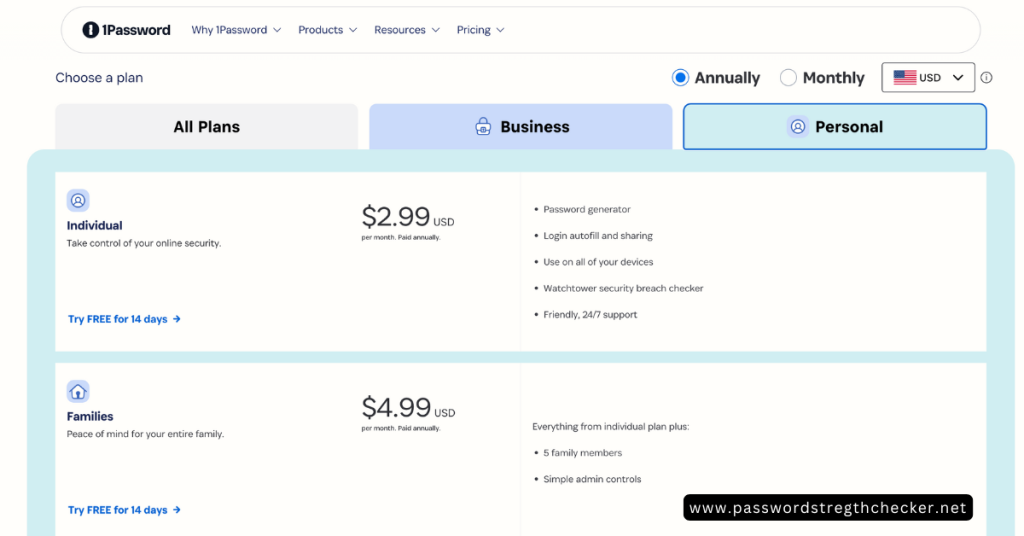
Dashlane: The All-in-One Solution
I switched to Dashlane for a few months last year, and I’ve got to say – their VPN integration was a game-changer for me. While traveling, I didn’t need to juggle between different apps for password management and VPN protection. It just worked seamlessly together, which was pretty sweet for someone like me who’s always jumping between coffee shop Wi-Fi networks.
The phishing protection feature caught me off guard – in a good way! It flagged a super convincing Netflix login page that I almost fell for. The form-filling capability is impressive too, though I noticed it sometimes gets tripped up on more complex checkout forms. Still, it saves me tons of time on standard shopping sites.
One thing to watch out for – Dashlane’s Chrome extension can be a bit resource-hungry. I noticed my laptop’s fan spinning up more often when I had multiple tabs open. Not a deal-breaker, but something to consider if you’re running an older machine.
Keeper: The Security Fortress
Let me tell you about my experience with Keeper – it’s like the Fort Knox of password managers. Their multiple MFA (Multi-Factor Authentication) implementation is no joke. I’ve set mine up with both a YubiKey and biometric authentication, and it makes me feel like I’m accessing a high-security vault every time I log in.
The encrypted messaging system came in handy when I needed to share sensitive information with my team. It’s basically like having a super-secure WhatsApp built right into your password manager. The file storage options are solid too – I keep digital copies of my passport and important documents in there, all protected by the same robust security.
Their security audit feature opened my eyes to how many weak passwords I was still using (embarrassingly many). It helped me clean up my digital life in just one afternoon.
NordPass: The Modern Alternative
NordPass caught my attention with their XChaCha20 encryption – it’s like the new kid on the block in encryption standards, but don’t let that fool you. After using it for a couple of months, I found their email masking functionality to be a standout feature. It’s helped me reduce spam dramatically by creating unique email aliases for different services.
The emergency access feature gave me peace of mind knowing my family could access crucial passwords if something happened to me. And can we talk about that user interface? It’s clean, intuitive, and doesn’t make you feel like you’re using enterprise software from the ’90s.
RoboForm: The Form-Filling Expert
RoboForm has been around forever, and it shows in their form-filling expertise. I tested it against some seriously complicated checkout forms, and it handled them like a pro. The real magic happens when you’re filling out those monster-sized government forms – RoboForm just gets it.
Their password sharing features work great for families or small teams. I use it to share our Netflix login with family members without actually revealing the password. The emergency access options aren’t as polished as some newer competitors, but they get the job done.
The value for money is solid – especially if form-filling is your primary concern. While it might not have all the bells and whistles of 1Password or Dashlane, it’s reliable and gets the core features right at a lower price point.
Essential Security Features
Let me share something that blew my mind when I first started researching password managers – the concept of zero-knowledge architecture. I used to worry about storing my passwords in the cloud until I understood how this works. Basically, your data gets encrypted on your device before it ever leaves, using your master password as the key. Even if someone hacked the company’s servers, they’d just find encrypted gibberish.
Two-factor authentication has saved me more times than I can count. Here’s a real story: Last month, I got a login attempt notification from an IP address in Asia (I live in the US). Thanks to 2FA, the attempt failed instantly. Most password managers now support multiple 2FA methods:
- Authenticator apps (my personal favorite)
- Security keys like YubiKey
- Biometric authentication
- SMS codes (though I’d recommend avoiding these if possible)
When it comes to encryption standards, I learned the hard way that not all are created equal. The gold standard right now is AES-256, but some newer managers are using XChaCha20. Here’s what you really need to know: both are practically unbreakable with current technology. What matters more is how they implement it.
The password generation tools have gotten scary good. Gone are the days of adding random numbers to your pet’s name. Modern generators create passwords that look like alphabet soup but are actually structured to be both super secure and comply with even the pickiest website requirements.
Conclusion: Making the Right Choice
After years of trying different password managers (and yes, making plenty of mistakes along the way), I’ve developed a pretty solid framework for choosing the right one. Let me break it down for you.
First, let’s talk price because it’s probably on your mind. Here’s what I’ve learned: don’t make price your only deciding factor. I tried that once and ended up switching managers three times in a year (talk about false economy). Instead, think about value – what features do you actually need?
Premium features worth paying for:
- Dark web monitoring (essential in 2025)
- Secure document storage
- Family sharing capabilities
- Priority support
Features that might not justify the extra cost:
- Built-in VPN (usually basic)
- Advanced reporting
- Custom branding options
Integration capabilities really matter. I work primarily in Chrome, but I also use Firefox on my laptop and Safari on my phone. Some password managers handle this ecosystem beautifully, while others… not so much. Test the free version across all your devices before committing to a paid plan.
Here’s a practical tip for feature prioritization: make a list of your must-haves versus nice-to-haves. For me, seamless auto-fill and secure sharing were must-haves, while password history and detailed security reports were nice-to-haves. Your mileage may vary, but having this clarity helps cut through the marketing noise.
The real key to making the right choice? Start with a free trial of your top two picks and actually use them. I’m talking about really putting them through their paces – import your existing passwords, set up 2FA, try the sharing features. Nothing beats hands-on experience for finding out what works for you.



