Book Appointment Now

Emergency Access in Password Managers: A Must-Have Feature
Imagine this: you’re locked out of your digital life during a crisis, or worse, someone else depends on you but can’t access crucial information. That’s where emergency access in password managers comes in—a hero in disguise, quietly waiting to save the day. Let’s dive into what makes this feature a must-have for anyone managing digital assets.
Key Takeaways
- Emergency access in password managers acts as a digital safety net, ensuring trusted contacts can access your vault when needed.
- Top password managers like NordPass and Bitwarden offer customizable access levels, from view-only to full control.
- Security features like encryption, waiting periods, and activity tracking protect your data even during emergencies.
- Businesses benefit from emergency access for seamless operations and compliance during crises.
- Setting up emergency access is simple—choose trusted contacts, set permissions, and review them regularly.
- Emergency access balances convenience with robust security, making it a must-have feature for your digital life.
Core Functionality: What’s the Big Deal?
Think of emergency access as your digital contingency plan. It’s like leaving a spare house key with a trusted friend, but way smarter. This feature allows you to designate specific people, usually close friends or family, as “emergency contacts.” These folks can request access to your password vault when you’re unavailable.
Here’s the kicker—you stay in control. Emergency access doesn’t mean handing over the keys to your entire kingdom. You can decide who gets access, what they can see, and even set up a waiting period. It’s like telling your friend, “You can borrow the key, but only if I don’t text back in three days.”
Plus, it’s not just for worst-case scenarios. Think about times when someone needs your Netflix password but you’re on a plane. With emergency access, no frantic calls or endless searches.
Implementation Across Major Password Managers
Each password manager has its own spin on emergency access. Let’s break it down:
NordPass
Simple and straightforward. You pick your trusted contacts, they request access, and if you don’t respond within seven days, they’re in. No drama, just smooth sailing.
Bitwarden
Now, this one’s a powerhouse. Bitwarden offers two levels of access:
- View-Only Access: Perfect for minor emergencies where someone just needs to peek at your vault.
- Takeover Access: For those big-deal moments, like estate planning, where your trusted person needs full control.
What’s super cool? Bitwarden uses fancy encryption (think public key exchange) to keep everything locked tight, even during emergencies.
Others
- LastPass: Known for its customizable waiting periods and seamless user experience.
- Dashlane: A user-friendly option that keeps things simple yet secure.
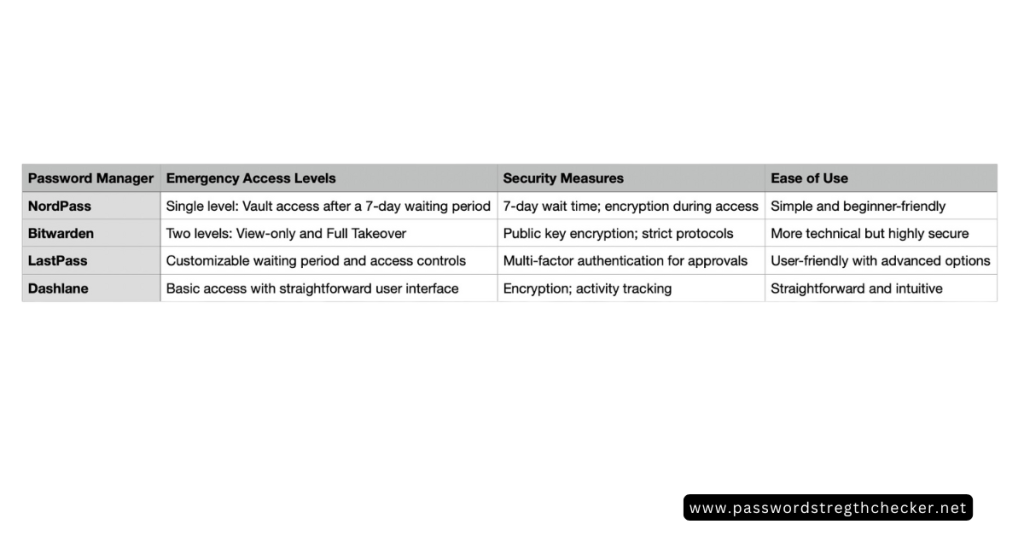
Security Measures: Keeping the Bad Guys Out
We all love convenience, but not at the cost of security, right? That’s why password managers build layers of protection into emergency access.
Wait Time Protection
Imagine a thief trying to get into your house but the door refuses to unlock for three days. That’s the concept here. A mandatory waiting period gives you time to veto any unauthorized requests.
Access Limitations
Here’s the cherry on top:
- Most managers default to view-only access for emergency contacts.
- Every action gets logged. So if Uncle Joe tries to get sneaky, you’ll know.
- And, if you change your mind? You can revoke access anytime.
Encryption Magic
Even during emergencies, your vault stays encrypted. Only authorized contacts with proper keys can decrypt and view your data.
Business Applications: More Than Just Personal
Emergency access isn’t just for personal use; it’s a game-changer for businesses too.
- Continuity in Crises: If a key employee is unavailable, emergency access ensures that operations don’t come to a grinding halt.
- Auditing and Compliance: Every emergency action gets recorded, keeping everything transparent and above board.
Best Practices: Set It Up Like a Pro
Setting up emergency access isn’t rocket science, but doing it right is crucial. A little effort upfront ensures your digital life stays secure yet accessible when it matters most. Let’s break it down:
1. Choose Wisely
Think carefully about who you trust. This person should be reliable, tech-savvy, and dependable in high-pressure situations. A cousin who forgets their Netflix password? Probably not the best pick. Instead, consider someone who understands the gravity of the role—perhaps a close family member, a trusted friend, or a professional advisor.
2. Set Boundaries
Not all accounts need the same level of access. For instance:
- Okay to Share: Social media accounts or subscription services.
- High Stakes: Banking details, investment portfolios, or medical records.
Use the features in your password manager to customize access. Some tools allow view-only rights or access to specific folders, so you don’t have to give away the keys to the kingdom.
3. Stay Updated
Life is unpredictable. Friendships change, family dynamics shift, and people move on. Make it a habit to review your emergency contacts annually. Trust me, you don’t want an ex-partner to still have access to your Netflix—or worse, your financials.
4. Educate Your Contacts
It’s not enough to just add someone as an emergency contact. Take time to explain:
- How the process works: Show them how to request access.
- Their responsibilities: Emphasize the importance of discretion.
- Where to find instructions: Provide a backup document or guide if they forget.
Think of this as a quick fire drill for your digital life. A simple 15-minute conversation or a written note can avoid a lot of stress later.
Conclusion: Why You Should Care
Emergency access in password managers is like an insurance policy for your digital life. It’s there when you need it, invisible when you don’t. Whether for personal peace of mind or professional continuity, this feature blends convenience with airtight security.
So, what are you waiting for? Dive into your password manager settings and set it up today. Trust me, future you (and your loved ones) will thank you.
Frequently Asked Questions (FAQ)
1. How does NordPass ensure the security of Emergency Access?
NordPass uses end-to-end encryption to protect your data during emergency access. Trusted contacts can only access the vault after a mandatory 7-day waiting period, giving you ample time to approve or reject the request. This ensures unauthorized access is highly unlikely.
2. Can Emergency Access be revoked immediately if needed?
Yes, emergency access can be revoked at any time before the waiting period ends. If you realize a request is unauthorized or no longer necessary, you can cancel it with just a few clicks in your password manager settings.
3. What are the limitations of Emergency Access in NordPass?
While NordPass’s emergency access feature is simple and user-friendly, it only allows for a single level of access (full vault access after the waiting period). Unlike some competitors, it doesn’t offer tiered access levels, such as view-only versus full control.
4. How does Zoho Vault’s Emergency Access differ from NordPass’s?
Zoho Vault’s Emergency Access feature is more business-oriented, focusing on role-based access. It allows administrators to define granular permissions, meaning designated contacts can access only specific parts of the vault. NordPass, on the other hand, provides full vault access to trusted contacts.
5. Are there any other password managers with similar Emergency Access features?
Yes, several other password managers offer emergency access:
- Bitwarden: Features two access levels—view-only and full takeover, with strict encryption protocols.
- LastPass: Provides customizable waiting periods and detailed access controls.
- Dashlane: Offers basic emergency access with straightforward setup and use.
Each of these tools balances security and convenience differently, so it’s worth exploring which fits your needs best.



